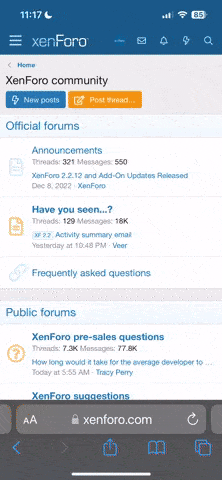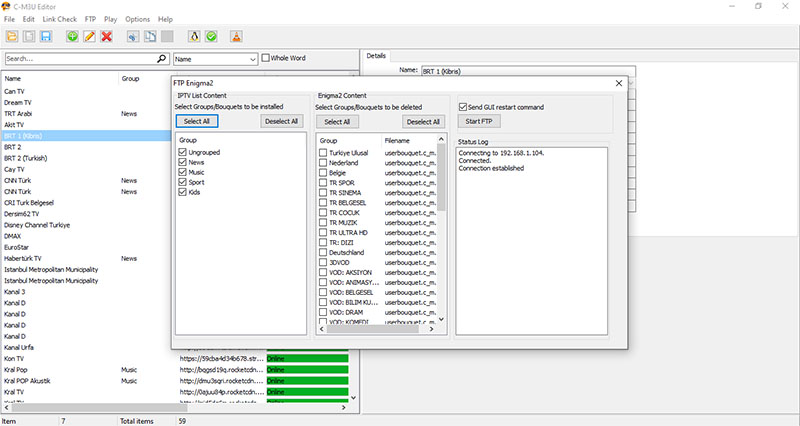
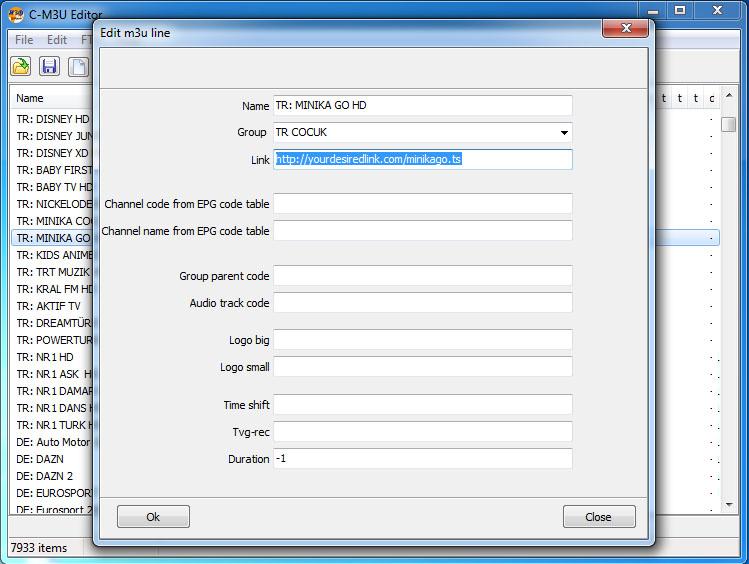
Transferring Playlist to Enigma2
Transferring your IPTV Playlist files is only a few clicks away. Open your desired Playlist and start your transfer. The necessary conversion will be done automatically.
No more need to convert *.m3u Playlist format to Enigma2 format.Thousands of lines will be (converted if needed) transferred to your box just in a few seconds.
If "Restart enigma2 GUI" is checked, restart GUI command will be sent to the box, which will restart your boxes Enigma2 GUI.The Playlist will be transferred in groups named by group names, those lines which are not grouped will be grouped in a bouquet named "Ungrouped".
Groups/Bouquets to be uploaded and/or removed from the Enigma2 box are selectable.
Editing Playlist Lines
Possibility to edit a particular line information like, Channel Name, Group, Link EPG Code, etc. is a common possibility what every editor should offer to the user.
MOVING UP/DOWN, REMOVE/DELETE of one or multiple lines of the Playlist is something what most users need, C-M3U Editor makes it possible...
The same is needed for editing the GROUP NAME, editing one group name is nothing special, editing group names of MULTIPLE LINES at one go, why not? Select multiple lines and click EDIT, in the popup window is it possible to SELECT a group name OR put a NEW GROUP NAME, click Ok and it's done...
Clean and Simple...
Converting IPTV Playlist File Format
C-M3U Editor supports *.m3u format, Enigma2 bouquets list format *.tv, text file *.txt (siptv) format. By Opening an IPTV Playlist file, choose any format to open. After the necessary changes are made choose the format u want to save and if the chosen format differs from the loaded, the file will be converted and saved to file given by the filename and format.
LOAD ANOTHER FILE INTO the opened file can be done, using "Include File". in the menu or the "Include File" button.
Any format can be included into eachother, finally the whole list can be saved into the chosen format.
Check Links
The link of one or more selected items can be checked.
Checking is being done by the return value of the Server's response of "mime-type". If there is a return value from the server, according to this value, the type of the link will be recovered.
If the response of the server is other type than a video, the items will be colored Yellow, if the return value is considered as a video, the item will be colored Green. If the server cannot be reached for any reason, the item will be colored Red.
All items which are not checked, keep the default color.
At the right is given what type file the checeked item is, offline if the link is unreachable or "Unchecked" if the link of an item is not checked.
For those items which are marked as "offline", it's recommended to check for a second time.
Checking of many items can take some time, if there are a lot of offline links, because; if a link is unreachable, 5 seconds is needed to decide that it is an unreachable link.