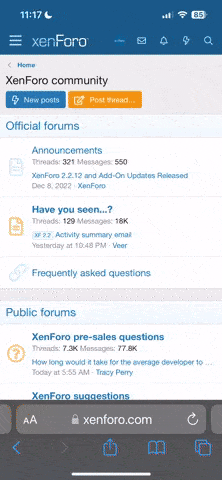Tutorial How to setup IPTV on LG Smart TV
- Jun 9, 2022
- 1,307
- 5,092
- 113
How to setup IPTV on LG Smart TV
You can download the app in the official
(Lifestyle category) in your country.
If there is no app in your country, try signing up in and download the app from there (see ). for activation options.
Disclaimer: The application itself does not contain any channels, but is rather just a tool to stream online video.
Running Smart IPTV app from USB Flash Drive: – this method is not for impatient users and not as intuitive.
Loading your own playlist
By default, there is already a test playlist for you to check how the App works. After that, you can load your own IPTV playlist by following . You can use to convert your M3U playlist to the Smart IPTV format.
General RC commands
Streams of type UDP:// (Multicast), RTP://, RTMP://, RTSP:// don’t work on LG Smart TVs with webOS onboard. The types of streams that are supported on LG webOS .
UDP:// (Multicast) streams only work using UDPXY. Please contact your provider for more information.
Streams of type MMS:// only play correctly using Netcast (Emu) webOS video mode set in application settings.
Changing audio language (for streams only, not VOD!)
Stream audio language is now automatically selected based on the Audio Language Settings (1st Audio) on your LG Smart TV (see picture below). If you have webOS TV, you will need to set webOS Video Mode to NC MPEG or NC Auto in App’s Settings for this function to work. This function only works for streams that it supports (usually HTTP only, not m3u8).

Stream audio language can still be overridden by using the following codes in the TXT type of playlist:
Examples: ru – Russian, en – English, de – German, lt – Lithuanian, et – Estonian etc..
The track change can be delayed up to 10 sec. Use only in case the TV selects inappropriate track. Could probably work on Multicast streams (UDP).
HLS Mode
HLS Mode sometimes helps open streams faster on older non-webOS LG TVs (except 2012 LM series). Just experiment with your streams and see if it helps.

You can download the app in the official
(Lifestyle category) in your country.
If there is no app in your country, try signing up in and download the app from there (see ). for activation options.
Disclaimer: The application itself does not contain any channels, but is rather just a tool to stream online video.
Running Smart IPTV app from USB Flash Drive: – this method is not for impatient users and not as intuitive.
Loading your own playlist
By default, there is already a test playlist for you to check how the App works. After that, you can load your own IPTV playlist by following . You can use to convert your M3U playlist to the Smart IPTV format.
General RC commands
- P+/P- and Arrow buttons – navigate through pages, groups and channels.
- ОК, Wheel, Up/Down – load channel list in Play mode.
- INFO, INFOx2 – show programme information.
- Number Keys – direct channel selection. “0” – previous channel in Play mode.
- BACK – hide channel list and info; go back to primary list.
- RATIO, Q.MENU – picture ratio.
- PLAY – reload window; STOP – relaunch stream.
- PAUSE – show stream link.
- RED – switch to DVB input and back, set timer.
- GREEN – EPG (Electronic Programme Guide) + Archive (if supported).
- YELLOW – All channels, show digital clock in Play mode.
- BLUE – Groups, Constant Infobar.
Streams of type UDP:// (Multicast), RTP://, RTMP://, RTSP:// don’t work on LG Smart TVs with webOS onboard. The types of streams that are supported on LG webOS .
UDP:// (Multicast) streams only work using UDPXY. Please contact your provider for more information.
Streams of type MMS:// only play correctly using Netcast (Emu) webOS video mode set in application settings.
Changing audio language (for streams only, not VOD!)
Stream audio language is now automatically selected based on the Audio Language Settings (1st Audio) on your LG Smart TV (see picture below). If you have webOS TV, you will need to set webOS Video Mode to NC MPEG or NC Auto in App’s Settings for this function to work. This function only works for streams that it supports (usually HTTP only, not m3u8).
Stream audio language can still be overridden by using the following codes in the TXT type of playlist:
epgCode,Channel Name,
,ru
avi,Video pro Zajchika,
,en
Using this parameter, the spicific audio language will be forced. In this case “ru” – Russian. You can check the audio tracks in VLC, language codes are listed here:
,ru
avi,Video pro Zajchika,
,en
Examples: ru – Russian, en – English, de – German, lt – Lithuanian, et – Estonian etc..
The track change can be delayed up to 10 sec. Use only in case the TV selects inappropriate track. Could probably work on Multicast streams (UDP).
HLS Mode
HLS Mode sometimes helps open streams faster on older non-webOS LG TVs (except 2012 LM series). Just experiment with your streams and see if it helps.
Relate Threads