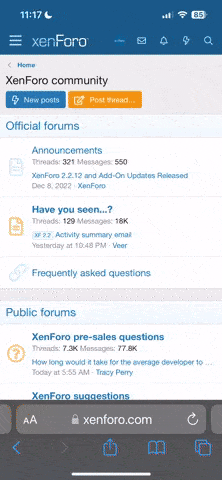Download Samsung Smart TV - HasBahCa IPTV apps
- Jun 9, 2022
- 1,307
- 5,086
- 113
Samsung Smart TV - HasBahCa IPTV apps installation steps
Use the following information shall not accept HasBahCa IPTV smart player and responsibility.
Please continue if you plead the above warnings.
Download unzd unpack SammyWidgets_HasBahCa_SMART_IP_TV
start SammyWidgets_HasBahCa_SMART_IP_TV_1.3.exe
Choose what you want to install. I have everything packed inside. HasBahCa IPTV Player turkish and english menü
Remember to let your IP address and open to applications
Now on Samsung TV
1. Press the MENU button on the remote control and select Smart properties.
2. Select the Samsung Account. Enter leave blank the E-mail field .Password develop.
3. Select the application by the Smart Hub menu, select the More Options button at the bottom of the screen.
4, select Options in the upper-right corner of the screen and then IP settings.
5. Enter the server IP address.
192.168 ** **:.. The box, enter your IP address.
This IP address is address of your PC that you see in the bottom center SammyWidgetsWebcenter_v1.3
6. senkronizasyon. from the Options menu in the upper-right corner, click Start, select Sync app.
That's it.
For j series widgetlist.rar
download userwidgets.xml
copy userwidgets.xml to usb (format usb fat 32)
Install HasBahCa IPTV on Samsung Smart TVs of E series
Press SMART TV button on your RC.
Press red (A) button to enter in account
Create account with login develop and any 6-digit pass
Press red (A) button again end enter, using just created develop account
Press on your RC blue (B) button if you have D Series TV or Tools button if you have E Series TV
Select Settings-> Development -> Setting Server IP
In menu appeared enter 77.232.87.232
Chooske User Application Synchronization.
HasBahCa IPTV should appear in apps' list when the installation is finished
Install HasBahCa IPTV on Samsung Smart TVs of F Series
Press MENU button (for TVs with touch RC - press MORE, then select MENU).
Go to section Smart Features, Samsung Account.
Select Enter.
In e-mail field enter develop, the field Password leave blank (it's necessary to enter pass sso1029dev! for some models).
Press SMART TV button, scroll to Apps and select More Apps.
Select Options at the top right, then select IP Setting.
Enter IP 77.232.87.232
Return to the Options menu end press Start App Sync.
HasBahCa IPTV should appear in apps' list when the installation is finished
Install HasBahCa IPTV on Samsung Smart TVs of H Series
Press MENU button (for TVs with touch RC - press MORE, then select MENU).
Go to section Smart Features, Samsung Account.
Select Enter.
In e-mail field enter develop, the field Password leave blank.
Press SMART TV button, scroll to Apps and select More Apps.
On any of the installed apps, hold the Enter button down for few seconds
In menu appeared select IP Setting
Enter IP 77.232.87.232
Enter context menu again (long press on any app) and select Start App Sync.
HasBahCa IPTV should appear in apps' list when the installation is finished
Install HasBahCa IPTV on Samsung Smart TVs of J Series
Format USB Flash Drive into FAT32
Create on your USB Flash Drive the folder named userwidget
Download the app's archive, using the button below and copy it (without extracting) into created folder.
Insert USB Flash Drive into TV's USB-port, installation process will start automatically
Use the following information shall not accept HasBahCa IPTV smart player and responsibility.
Please continue if you plead the above warnings.
Download unzd unpack SammyWidgets_HasBahCa_SMART_IP_TV
start SammyWidgets_HasBahCa_SMART_IP_TV_1.3.exe
Choose what you want to install. I have everything packed inside. HasBahCa IPTV Player turkish and english menü
Remember to let your IP address and open to applications
Now on Samsung TV
1. Press the MENU button on the remote control and select Smart properties.
2. Select the Samsung Account. Enter leave blank the E-mail field .Password develop.
3. Select the application by the Smart Hub menu, select the More Options button at the bottom of the screen.
4, select Options in the upper-right corner of the screen and then IP settings.
5. Enter the server IP address.
192.168 ** **:.. The box, enter your IP address.
This IP address is address of your PC that you see in the bottom center SammyWidgetsWebcenter_v1.3
6. senkronizasyon. from the Options menu in the upper-right corner, click Start, select Sync app.
That's it.
For j series widgetlist.rar
download userwidgets.xml
copy userwidgets.xml to usb (format usb fat 32)
Install HasBahCa IPTV on Samsung Smart TVs of E series
Press SMART TV button on your RC.
Press red (A) button to enter in account
Create account with login develop and any 6-digit pass
Press red (A) button again end enter, using just created develop account
Press on your RC blue (B) button if you have D Series TV or Tools button if you have E Series TV
Select Settings-> Development -> Setting Server IP
In menu appeared enter 77.232.87.232
Chooske User Application Synchronization.
HasBahCa IPTV should appear in apps' list when the installation is finished
Install HasBahCa IPTV on Samsung Smart TVs of F Series
Press MENU button (for TVs with touch RC - press MORE, then select MENU).
Go to section Smart Features, Samsung Account.
Select Enter.
In e-mail field enter develop, the field Password leave blank (it's necessary to enter pass sso1029dev! for some models).
Press SMART TV button, scroll to Apps and select More Apps.
Select Options at the top right, then select IP Setting.
Enter IP 77.232.87.232
Return to the Options menu end press Start App Sync.
HasBahCa IPTV should appear in apps' list when the installation is finished
Install HasBahCa IPTV on Samsung Smart TVs of H Series
Press MENU button (for TVs with touch RC - press MORE, then select MENU).
Go to section Smart Features, Samsung Account.
Select Enter.
In e-mail field enter develop, the field Password leave blank.
Press SMART TV button, scroll to Apps and select More Apps.
On any of the installed apps, hold the Enter button down for few seconds
In menu appeared select IP Setting
Enter IP 77.232.87.232
Enter context menu again (long press on any app) and select Start App Sync.
HasBahCa IPTV should appear in apps' list when the installation is finished
Install HasBahCa IPTV on Samsung Smart TVs of J Series
Format USB Flash Drive into FAT32
Create on your USB Flash Drive the folder named userwidget
Download the app's archive, using the button below and copy it (without extracting) into created folder.
Insert USB Flash Drive into TV's USB-port, installation process will start automatically
Relate Threads