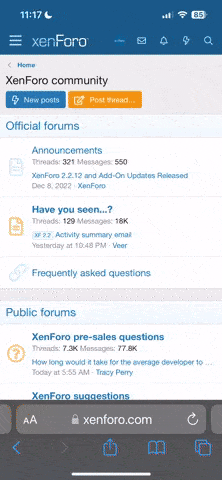Tutorial Streama – create your own personal “netflix”
Streama is a free self hosted media streaming server running on Java, that you can install on your Linux distribution. Its features are similar to those of Kodi and Plex and it is simply a matter of personal choice which one you would like to use.
Strema – Personal Media Server
Some of the more interesting features include:
Install Streama Media Streaming Server in Ubuntu
1. To install Streama, you need to install Java 8, as recommended. Please note that, Streama may not work with Java 7 or 10.
2. Create a folder where you will store Streama files, in my case it should be /home/user/streama:
You can choose another directory if you want to.
3. Next, enter into the directory streama and download the latest image from GitHub release page or you can use following wget command to download it.
4. Once downloaded the .war file needs to be made executable.
5. Now we are ready to start the Streama server using following command.
Give it a few seconds and wait until you see a line similar to the one below:
Grails application running at in environment: production
6. Now open your browser access the provided URL:
You should see Streama’s login page. For the first time login you should use:
7. Once you login, you will asked to input some configuration options. Some of the more important ones:
Strema Media Settings
The rest of the options are not required and you can fill them if you want to or leave them with their default values.
8. Next you can head to the “Manage content” section and use the file manager to review your media files.
Stream Media File Manager
You can upload the files directly in the “Upload directory” that you have set earlier.
Strema – Personal Media Server
Some of the more interesting features include:
- Easy media management – using drag and drop
- Multi user
- File browser
- Beautiful video player
- Open source
- Live sync watching remotely
- Related movies and shows
- Easy setup for both local or remote
Install Streama Media Streaming Server in Ubuntu
1. To install Streama, you need to install Java 8, as recommended. Please note that, Streama may not work with Java 7 or 10.
2. Create a folder where you will store Streama files, in my case it should be /home/user/streama:
You can choose another directory if you want to.
3. Next, enter into the directory streama and download the latest image from GitHub release page or you can use following wget command to download it.
4. Once downloaded the .war file needs to be made executable.
5. Now we are ready to start the Streama server using following command.
Give it a few seconds and wait until you see a line similar to the one below:
Grails application running at in environment: production
6. Now open your browser access the provided URL:
You should see Streama’s login page. For the first time login you should use:
7. Once you login, you will asked to input some configuration options. Some of the more important ones:
- Upload Directory – directory where your files will be stored. You should use the full path.
- Base URL – the URL you will be using to access your Streama. It is already populated, but you can change it, in case you want to access Stream with different URL.
- Streama Title – the title of your Streama installation. Default is set to Streama.
Strema Media Settings
The rest of the options are not required and you can fill them if you want to or leave them with their default values.
8. Next you can head to the “Manage content” section and use the file manager to review your media files.
Stream Media File Manager
You can upload the files directly in the “Upload directory” that you have set earlier.
Relate Threads