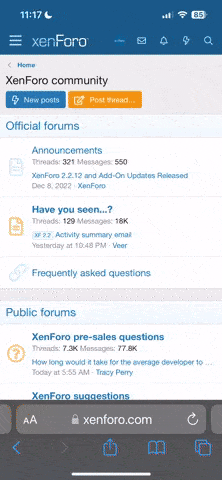[KL] Editor Manager
Description

Fully customize your XenForo Froala instance. Change your toolbar layout, enable and disable BB Codes, make use of the new table and background-color BB Codes, provide exciting new fonts for your users from your own server or external hosts. It's all in your hands.
Features
Installation
Description
Fully customize your XenForo Froala instance. Change your toolbar layout, enable and disable BB Codes, make use of the new table and background-color BB Codes, provide exciting new fonts for your users from your own server or external hosts. It's all in your hands.
Features
- Enable and disable all stock XenForo BB Codes
- Disabled BB Codes will no longer be rendered on your page, effectively removing them from your forum.
- Disabled BB Codes will no longer load the required Froala Editor plugin, speeding up your editor load time.
- Disabled BB Codes will no longer appear in your Froala Editor toolbar.
- Customize your Font Sizes
- Override XenForos stock BB Code sizes and deploy your own set of sizes. This will not only override the size options shown in the Froala Editor, but also the behaviour of BB Code options like .
[*]Make use of brand new BB Codes
- Background-Color
- Deploying Froalas Stock options now allow you to use the color-selector to also select a background-color for your text, additionally to the already existing text color.
- Tables
- Making use of Froalas Stock Table support, your users will be able to include tables in their post, lightweight and with only a few button clicks.
- Style properties allow for full optical customization. Fit your tables to your style.
- Self-repair options: If your users attempt to write table BB Codes manually, the system is able detect and automatically repair a number of common mistakes, like forgetting [tr] or [td] tags.
- Including table headers!
- Limitless nesting possible.
- Make use of Froalas four different toolbar sizes.
- Decide, which icons to show where in your toolbars, including your custom BB Codes. They no longer have to reside somewhere at the end of the bar, but can be shifted to where you need them now.
- Change the Froala Editor font list that comes with XenForo to your liking.
- Reorder the fonts!
- (De-)activate them at will.
- Host your own fonts on your server!
- Include external fonts from a number of services:
- Fonts.Google.com
- Typekit.com
- Webtype.com
- Fonts.com
- Background-Color
Installation
- Upload the content of the upload-folder to your XenForo root directory.
- Head to ACP -> Add-Ons and install the Editor Manager
- Configure your addon under ACP -> Content -> Editor Manager
- Read the patch notes for potential additional necessary steps!
- Upload the content if the upload-folder to your XenForo root directory. Overwrite files when asked.
- Head to ACP -> Add-Ons and upgrade the Editor Manager
- Head to ACP -> Add-Ons and uninstall the Editor Manager
- Delete the following folders inside your XenForo root directory:
- js/addons/kl/editor-manager/
- data/fonts/
- src/addons/KL/EditorManager/